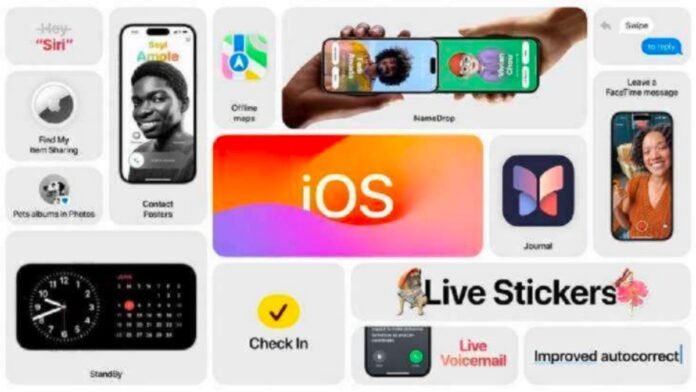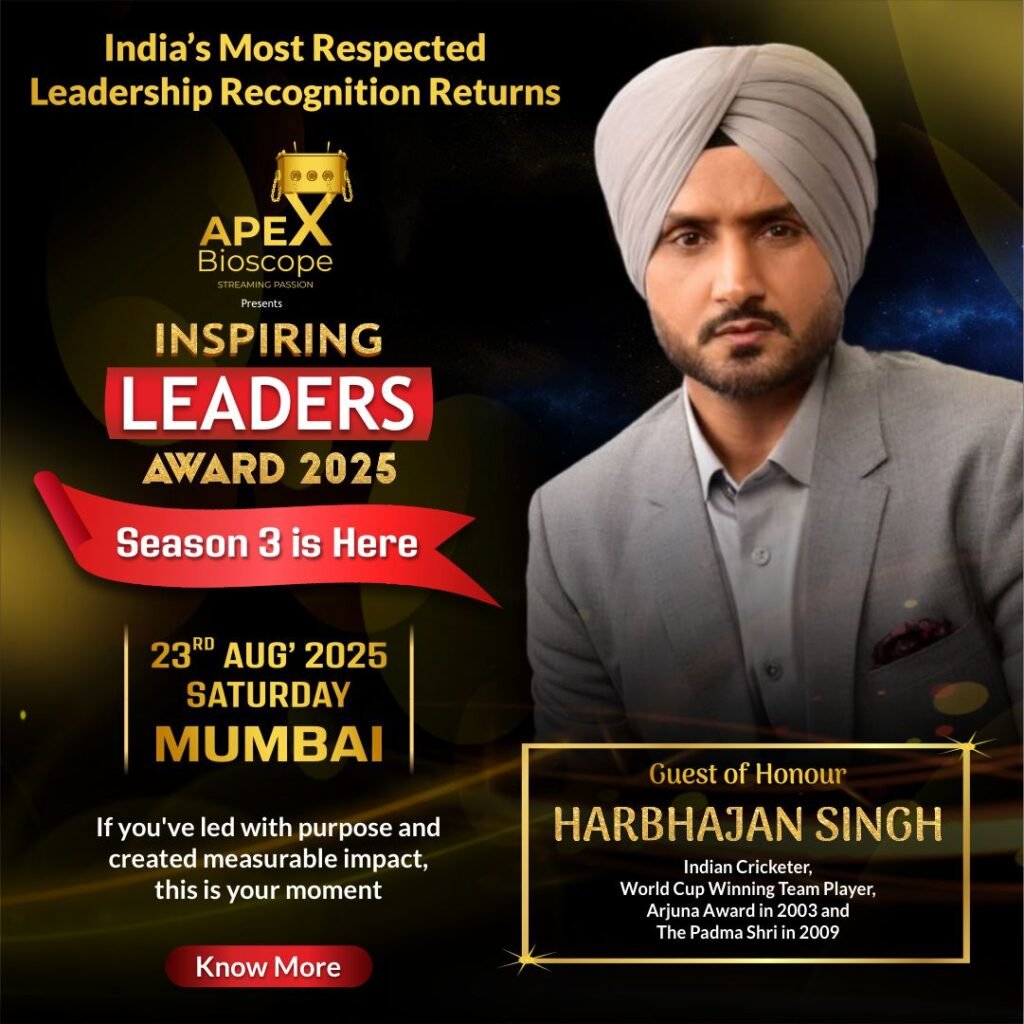Many individuals have been trying iOS 17, Apple’s latest operating system, in public beta. iOS 17’s safe password sharing feature simplifies and secures password management.
This functionality requires iCloud Keychain on iPhones and iOS 17 beta. Shared password users must utilize iOS 17 beta and iCloud Keychain.
Here’s a step-by-step guide on sharing iPhone passwords with family:
Open iPhone Settings.
Click Passwords.
Family Passwords is at the top. If it’s not there, hit the top-right + button to create a new shared group.
After naming your organization, click Continue.
Tap Add People to add password-sharing contacts.
Invitees will receive an email with a link to join your shared group.
After signing up, they’ll see all your group passwords.
However, only share passwords with trusted people. Deleting group members removes password access.
iCloud Keychain protects shared passwords with end-to-end encryption. Authorized users can decipher plaintext passwords. Thus, even if visible, unauthorized individuals won’t comprehend them.
Conclusion:-
iOS 17, Apple’s latest operating system, allows “secure password sharing” with family and friends. This functionality requires iCloud Keychain and iOS 17 beta. Open the Settings app, choose Passwords, pick New Shared Group, then enter names or email addresses to exchange passwords. Invitees will receive a link to join the group through email. Signing up gives them all shared passwords. Since users can be removed from the shared group, only trustworthy people should exchange passwords. End-to-end encryption in iCloud Keychain protects shared passwords from unauthorized access.