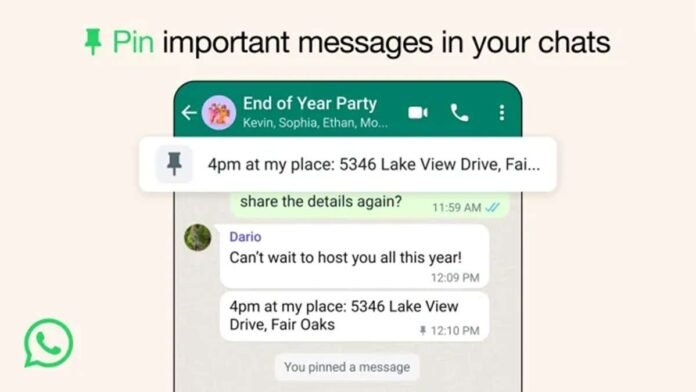The newly introduced pinned messages feature on WhatsApp make it easier to find key discussion information. This feature highlights text, polls, photographs, and emoticons, avoiding the need to scroll through long chat histories.
WhatsApp, owned by Meta, now offers Pinned Messages, making it easier to retrieve critical chat information. This update is available worldwide for solo and group talks.
Pinned messages emphasize key information without scrolling through long chat histories. Pin any message—text, polls, photos, or emojis—for easy access by chat participants.
Users may rest assured that pinned messages are encrypted end-to-end, just like all platform interactions.
This function is meant to improve the user experience, especially in large groups where critical messages can be lost in a sea of chats, according to the business.
Follow these procedures to pin WhatsApp messages:
Android: Tap and hold the message, then Pin and choose 24 hours, 7 days, or 30 days.
On iPhone: Hold the message, tap More options, Pin, then Select duration.
Web and Desktop: Find the message, click menu, pin message, and choose duration.Pinned messages remain banners at the top of conversation for the set time.
WhatsApp message unpining is similar:
Touch and hold the message on Android, then select Unpin.
Tap and hold the message, select More options, then Unpin on iPhone.
Web and desktop: Look for the notice, click menu, unpin, and confirm.Conclusion
Meta-owned WhatsApp’s Pinned Messages feature makes it easier to find critical chat information. This function highlights key information, avoiding the need to navigate through long chat histories. Text, polls, photos, and emoticons can be pinned for convenient access by all chat participants. Pinned messages are encrypted end-to-end on the platform, assuring privacy like any communication. The feature enhances user experience, especially in active groups. To pin a message, tap and hold it, choose 24 hours, 7 days, or 30 days, then click “Pin message.” Tap and hold a message, pick “Unpin”, and confirm to unpin.