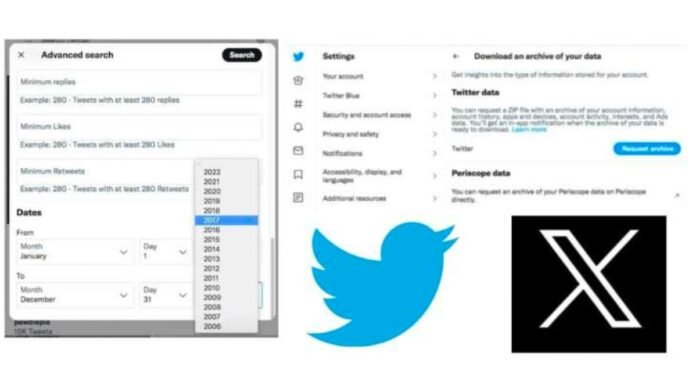Ever wanted to go back and read some of your old tweets on X (formerly Twitter)? You can finding previous tweets using a few techniques, whether it’s for study, nostalgia, or just curiosity. In this tutorial, we’ll show you how to download your whole tweet archive and use Twitter’s sophisticated search to find past tweets.
Method 1: Twitter Advanced Search
The advanced search function on Twitter makes it simple to look for older tweets without using any other programs. Take these actions:
Go to Twitter’s advanced search page after logging into your account.
Enter your username in the “From these accounts” column under the Accounts subheading.
Please include any details you have about the tweet(s) you’re looking for. This may consist of terms, hashtags, mentions of accounts, or certain time frames. The choices date back to Twitter’s debut in 2006.
Select “Search” from the menu. A list of the most popular tweets from the chosen time period will be shown to you.
Click the “Latest” tab to see every tweet from that period. This will provide a comprehensive list of all the tweets you sent between the dates you specify, arranged in reverse chronological order.
Method 2: Downloading Your Complete Tweet Archive Using
In addition to being a wise move on social media, downloading your tweet archive gives you access to your full tweet history. Using your Twitter archive, follow these steps to access previous tweets:
Go to Twitter’s Settings/Account page.
Click “Download an archive of your data” under “Your Account.” Re-enter your password as directed, then choose a verification method.
Select “Request archive” from the list of “Twitter data.” Twitter may take days to compile your archive. You’ll receive email and push notifications when it’s ready.
To access your archive, click the notification or visit https://twitter.com/settings/account and select “Download an archive of your data” under “Your Account.” Click “Download archive” in the toolbar to download a.zip file of your Twitter activity, including prior tweets.
Open “Your archive.html” after storing the.zip file on your desktop. Shown is your Twitter activity. Click “Tweets” to see your past tweets.
“Tweets” displays your tweets in reverse chronological order. Use the right-hand search box and filters to narrow your search, or use the top tabs to view only your answers and retweets.
Each downloaded tweet has a link to Twitter’s current live tweet for convenience.
Conclusion:-
This article shows how to retrieve your tweet archive and utilize Twitter’s advanced search. Visit Twitter’s Settings/Account page, choose “Download an archive of your data” under “Your Account,” enter your password, and choose a verification method to access your tweet archive. Choose “Request archive” from “Twitter data.” You’ll receive email and push notifications after a few days. “Download archive” in the toolbar downloads a.zip file of your Twitter activity. Open archive.html on your PC and click “Tweets” to see your past tweets. Use the search box and filters to narrow your search or use the top tabs to view only your answers and retweets. Each downloaded tweet has a live tweet link.